General List Layout
General settings for the list view like column layout, pagination, scroll animation, drafts and hiding content in edit mode.
Column Layout
By default, as known from the RW blog plugin, the items are displayed all below each other in one column.
In addition, Poster allows a multiple column layout, either a flexbox or masonry column layout. The media query break points for the these columns are adjustable and by default:
- x-small: below 768px
- small: greater/equals 768px
- medium: greater/equals 992px
- large: greater/equals 1200px
For each of the break point sizes, it is possible to define the amount of columns. The gutter size will define the space between the columns.
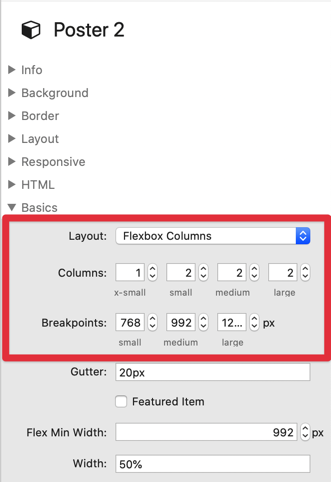
Only in flex layout, the option for a featured item is available, spanning an item over the full width. It is designed to place the header content area (most probably an image) in the left part of the item, and the summary in the right part.
Pagination and Items per Page
Poster main stack contains settings for controlling the pagination of items. With Items per Page, you control how many items are displayed on one page, and when a page break is inserted.
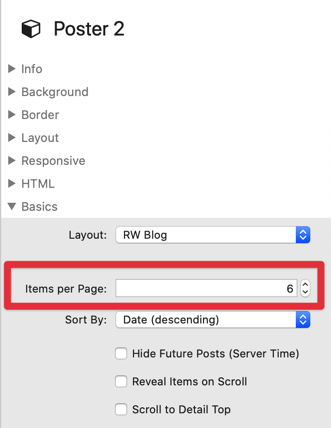
Inside the template (either RapidWeaver Blog Layout Template or Freestyle Template), it is defined where the pagination controls are displayed.
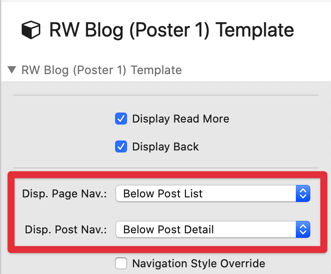
Text and Translations
The text and symbols can be localised in the Poster main stack.
If your theme supports Font Awesome 4 (or 5), it is also possible to display icons for the Previous Page or Next Page with using the respective html code therefore. Examples:
<i class="fa fa-arrow-left"></i>for<i class="fa fa-arrow-right"></i>for
Poster Stack does not include Font Awesome 4 by default.
It is also possible to use own texts or buttons in the RapidWeaver Blog Layout Template or Freestyle Template.
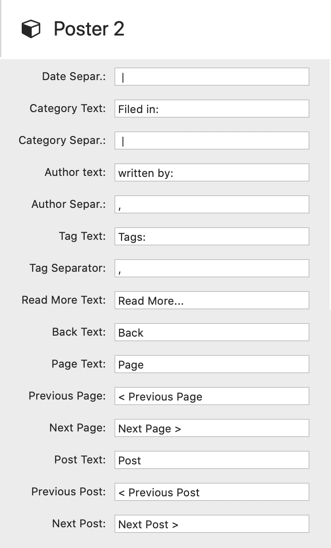
Scroll Animations
The Reveal Items on Scroll setting will enable a slick animation for the poster items. They will appear when they come into view, and disappear when they get out of view again, all in an unobtrusive way.
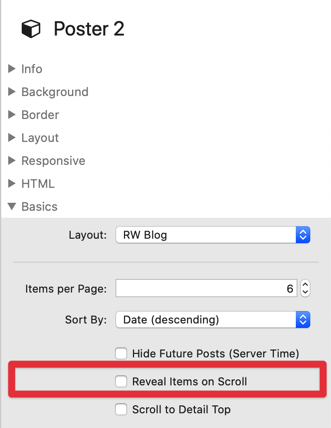
When enabling Scroll to Detail Top, the detail mode will automatically scroll to the top of the post.
Sort and Time Dependent Publishing
The list of items is able to be automatically sorted by date, title, or sort index of an item. It is also possible not to sort them automatically (like in Poster 1) or display them randomly (shuffle).
Optionally, the visitor is able to sort the items manually, see Search, Filter, Archive.
With time dependent publishing it is possible to hide future items (based on server time)
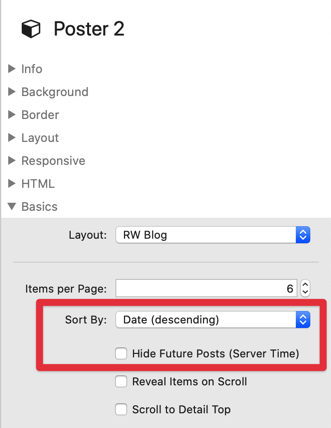
Date Formating
The date format is able to be shown in different languages and formats. Inside the template (either RapidWeaver Blog Layout Template or Freestyle Template), it is defined where the date is displayed.
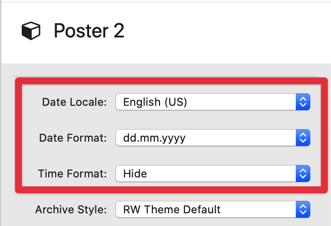
Drafts and Hide Content in Edit Mode
First, there is a Draft checkbox. If this checkbox is selected, the Poster Item will not be visible inside the RW preview or on the published page. This is good for hiding content from other eyes.
Second, there is the Hide button. This one will hide the content in RW edit mode, and only the title and date remains visible. This setting is good for making the edit mode smaller if it is crowded with a lot of items already, but will not effect the RW preview or published page.

Visibility
With the Show / Hide stack, it is possible to show or hide certain content depending id you are in list mode, or in details mode. Just add the stack to the page, change the settings, and drop other content into the stack. This is good for better lay outing your list and detail pages.
This stack will only work outside of Poster stack, so do not place it in a template or an item.