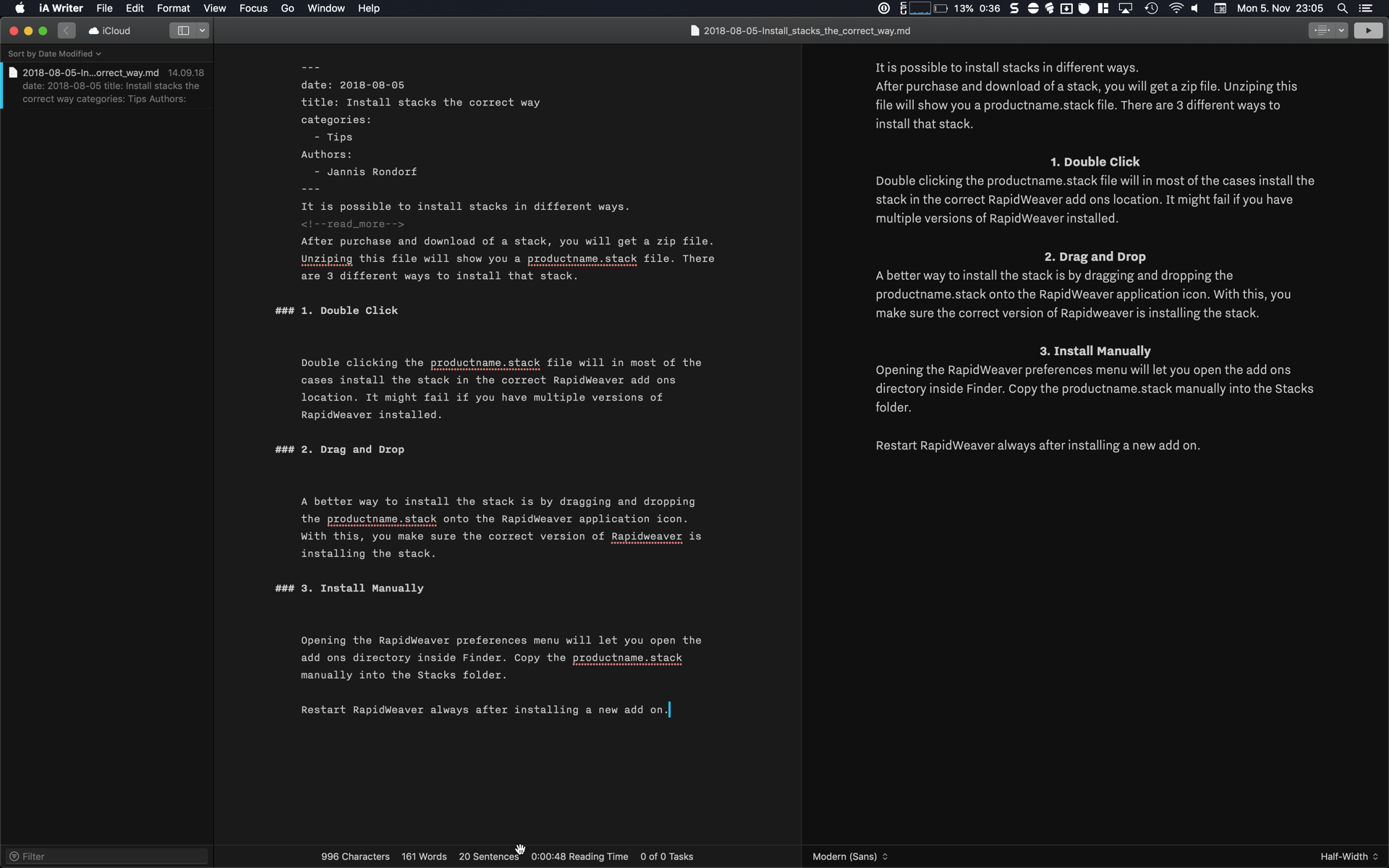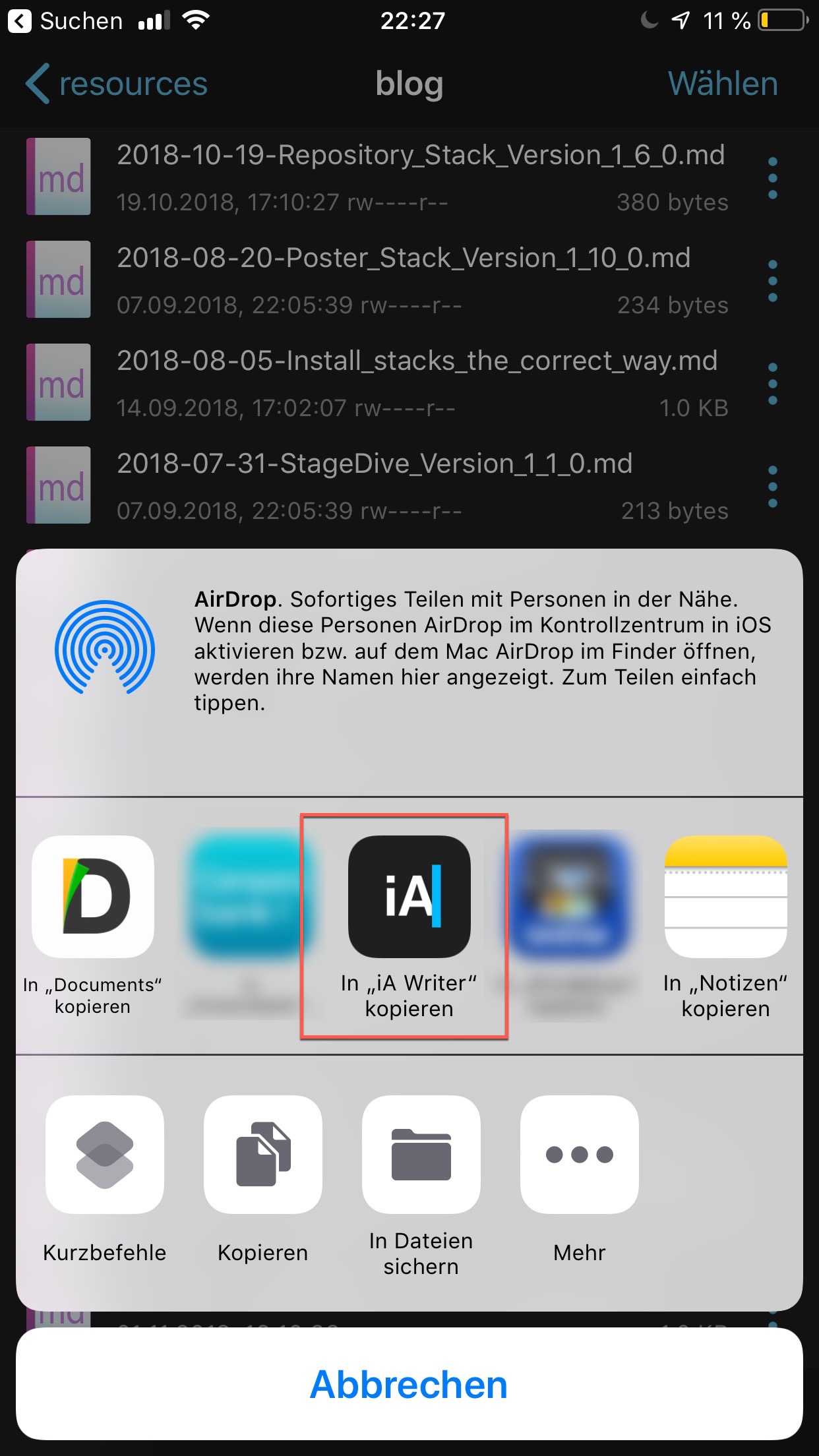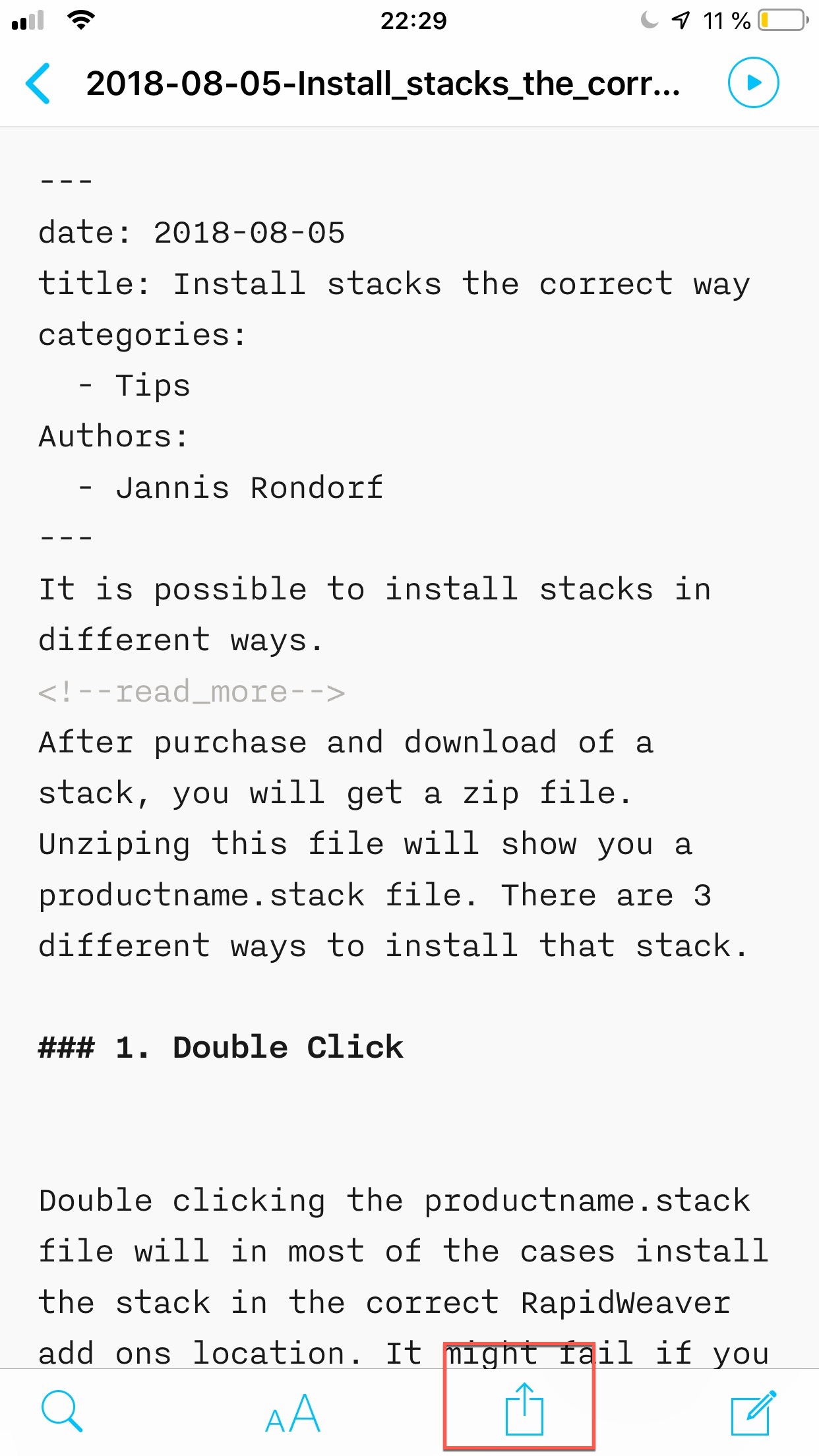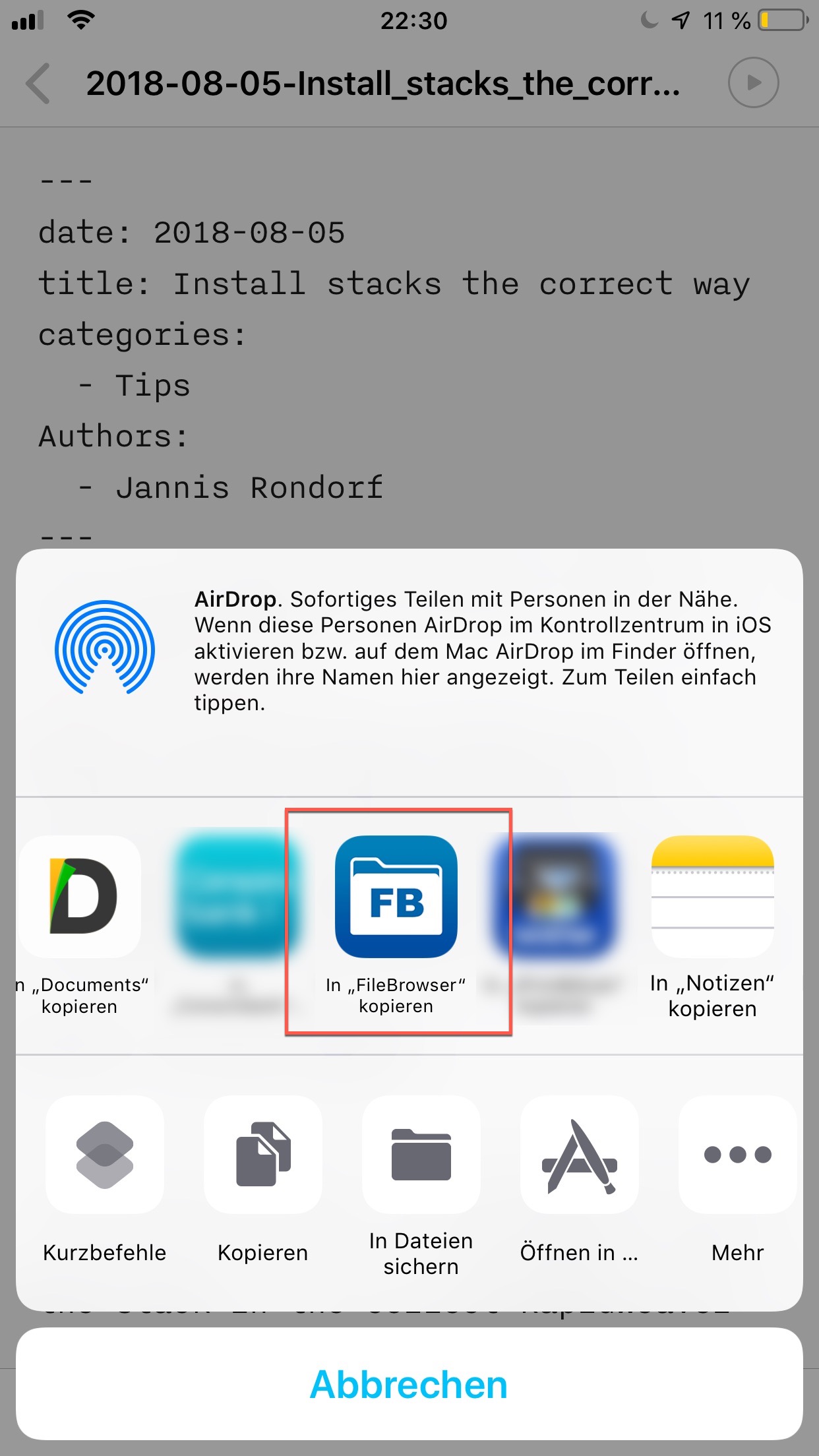Blogging with Markdown Files
With the markdown folder integration, you are able to use a list of text or markdown files located in a server side folder to render a Poster blog. This allows you to create dynamically blog posts posts without the need to open RapidWeaver.
Start with adding a Poster Main Stack to the page. This will create the frame of the blog (Poster Main Stack), where you are able to change global settings like layout, style appearance, texts, further integrations or photo and video display, etc. Also check other basics and general topics. Have also a look at the Poster Main Stack settings reference.
A first Poster Item (Stack based blog post) is created initially. Delete this initial Poster Item and add a Poster Folder Stack to the page by drag and drop.
BTW: It's also possible to use existing Poster Items and a folder integration together. With that, you can mix Poster items with the markdown folder integration. It is possible to sort the blog posts then together as configured by date or title.
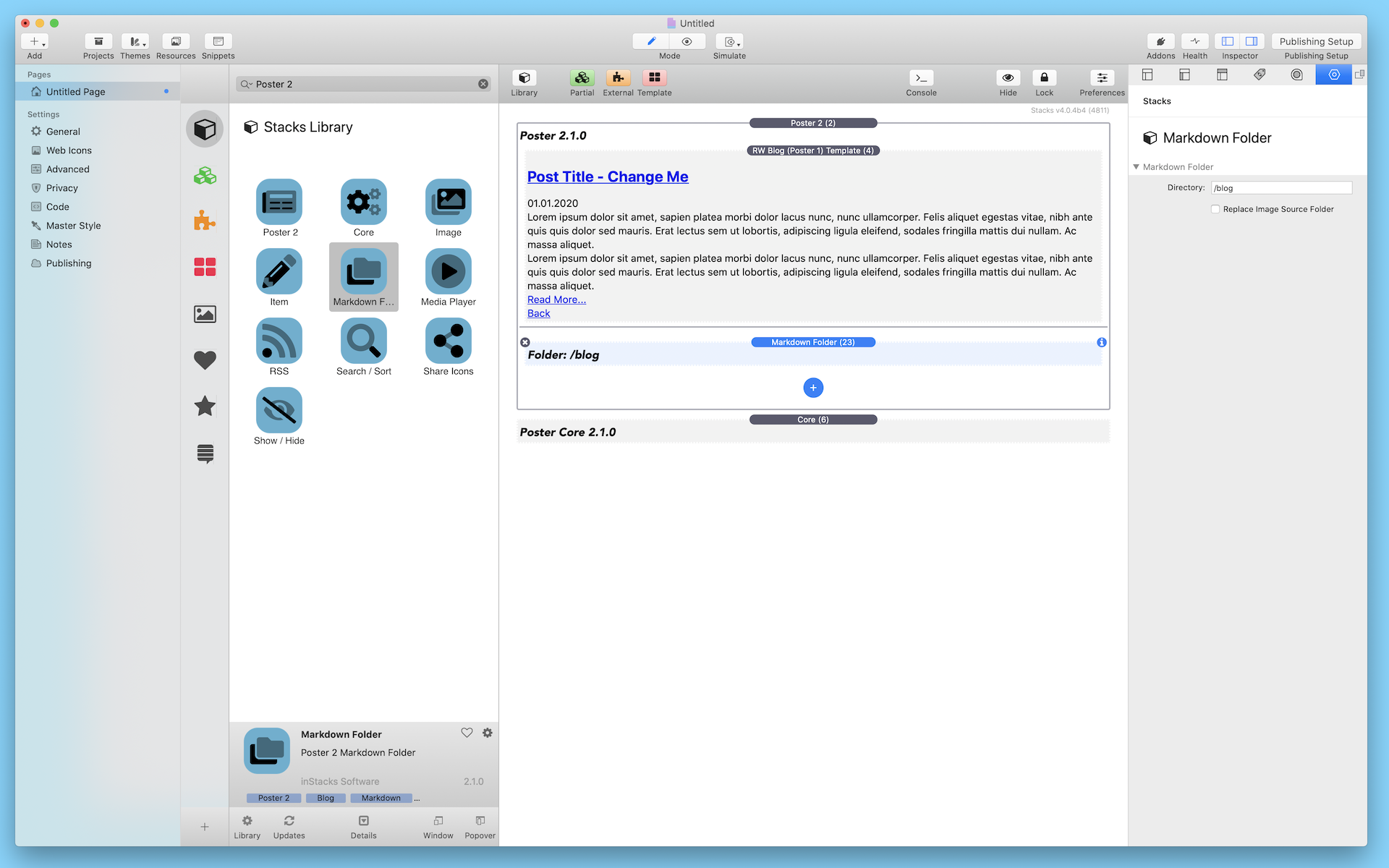
After adding the Poster Folder Stack to the Poster Main Stack, adjust the directory to your preferenced server side folder, where you want to store your text or markdown files. This should be an absolute path to your folder, starting from the root folder of your RapidWeaver project.
Example 1:
- RW project staring point: https://mydomain.com/
- Your server side folder name (underneath your mydomain.com web space): blog
- Directory name to be entered in stack: /blog
Example 2:
- RW project staring point: https://mydomain.com/test
- Your server side folder name (underneath your mydomain.com web space): blog
- Directory name to be entered in stack: /blog
File Syntax
It's possible to use following sort of text files for building up your Poster blog:
- Plain text files
- Text files with additional Markdown or Markdown Extra syntax
- Text files with mixed embedded HTML and markdown content
- YAML Metadata enriched text files with markdown syntax
The files can either have the file extension .md or .txt, regardless of their syntax.
If you want to use metadata enriched text files with markdown syntax, the metadata will be in the head of the file, and content in the body. The metadata will be written in YAML, the content in Markdown or Markdown Extra Syntax.
The metadata has to start with 3 following hyphens ---.
The blanks and hyphens in the metadata are important for proper listing of categories, tags, authors, or for the detail attributes of header_image.
The markdown content then has to start in a new line again with 3 following hyphens ---.
If you want to use a summary content to be displayed in list view, <!--read_more--> will separate between Summary and Main content. The text above the read_more tag will be displayed in list and detail view, the content below the read_more tag only in detail view.
Example markdown file with YAML metadata:
---
title: This is the blog title
date: 2018-09-15
categories:
- Tips
- Web Design
description: My great blog post content.
metadata_image:
src: http://link_to_image
header_image:
src: http://link_to_image
alt: Altenative text
---
This is my great blog post
<!--read_more-->
Lorem ipsum dolor sit amet, sapien platea morbi dolor lacus nunc, nunc ullamcorper.
Felis aliquet egestas vitae, nibh ante quis quis dolor sed mauris.
Erat lectus sem ut lobortis, adipiscing ligula eleifend, sodales fringilla mattis dui nullam. Ac massa aliquet.
Reference of Metadata Attributes to be used in YAML
Following attributes can be used as YAML metadata:
# Title of blog post. Mandatory. If missing, first line of markdown conent will be used as title.
title: Title - Change Me
# Slug (short name) of blog post, used for permanent link. Mandatory. If missing, title will be used as slug.
slug:
# Mark post as draft and do not show content. Optional.
draft: false
# Date of blog post, like like 2018-08-26T20:45:57 or 2018-08-26. Mandatory. If missing, file creation date will be used as date.
date:
# Authors array, add additional entries in a new line with 2 starting blanks and one hyphen. Optional.
authors:
# Custom metadata field. Optional.
custom_metadata:
# Description for metadata tag, will lbe used for SEO tags and RSS feed. Optional.
description:
# Full qualified URL to the preview image, will be used for SEO tags and RSS feed. Optional.
metadata_image:
src:
# Link to an external page, used for title link. Optional.
external_link:
# Header image, will be displayed in header content area. Seperate in 2 attributes src and alt, to be added in a new line with 2 starting blanks. Optional.
header_image:
src:
alt:
# Display header image in details view also. Optional.
header_image_details: true
# Categories array, add additional entries in a new line with 2 starting blanks and one hyphen. Optional.
categories:
# Tags array, add additional entries in a new line with 2 starting blanks and one hyphen. Optional.
tags:
How to Create Markdown Files
Repository Stack
Repository Stack and its online text editing capabilities comes with an option for markdown syntax. This makes it easy for editing and creating text and markdown files with any browser on mobile or desktop.
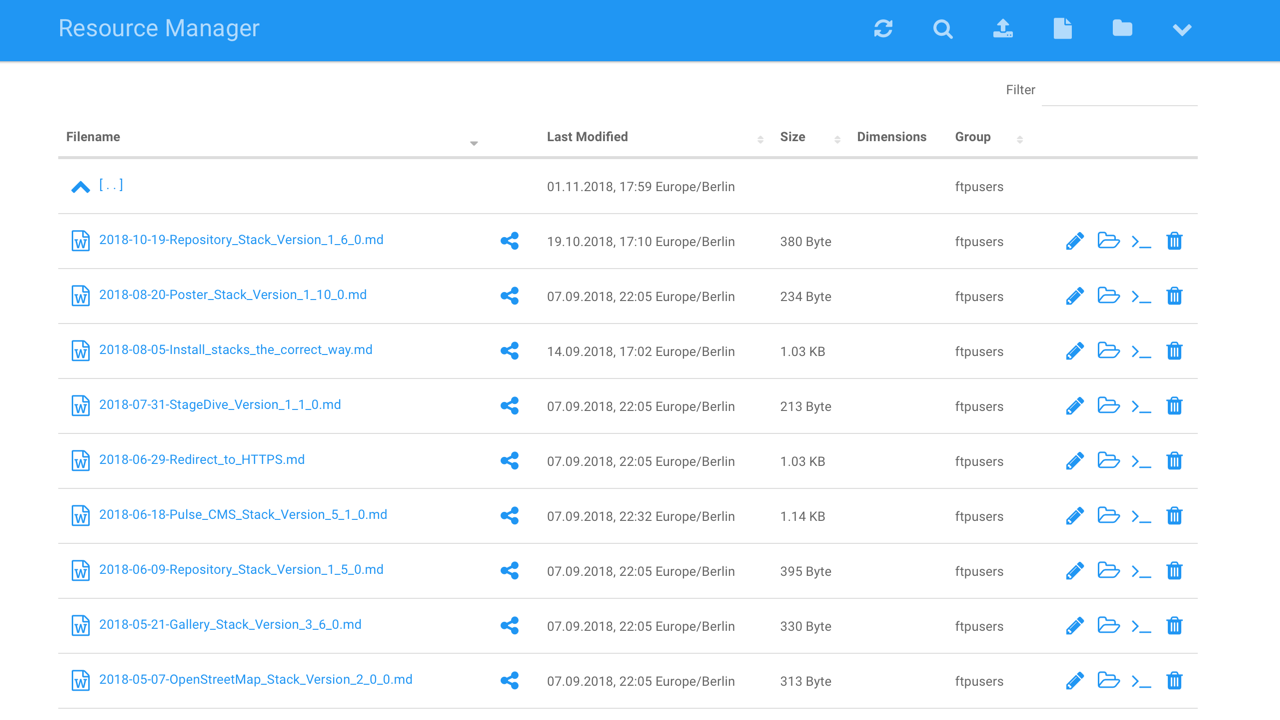

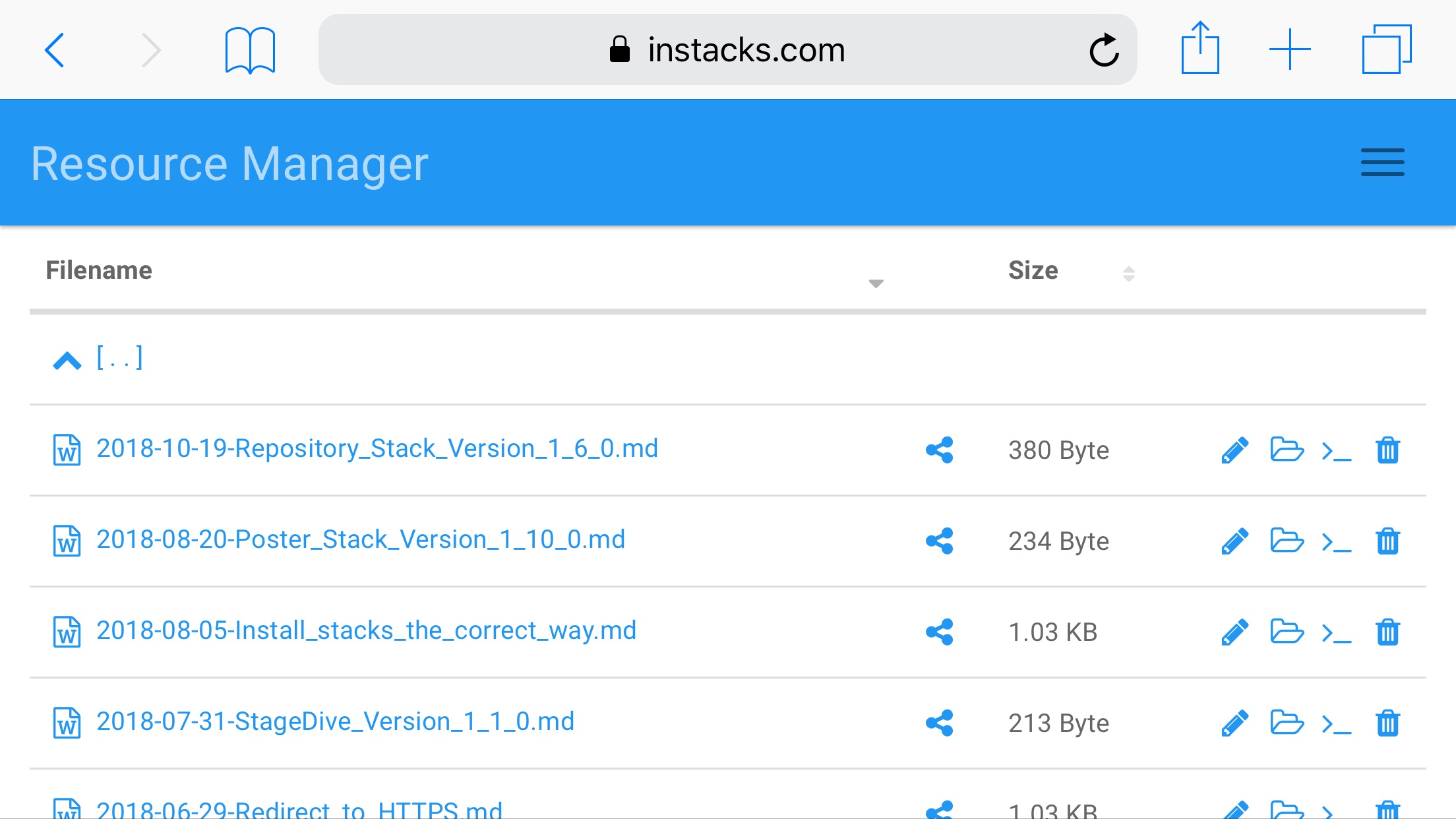
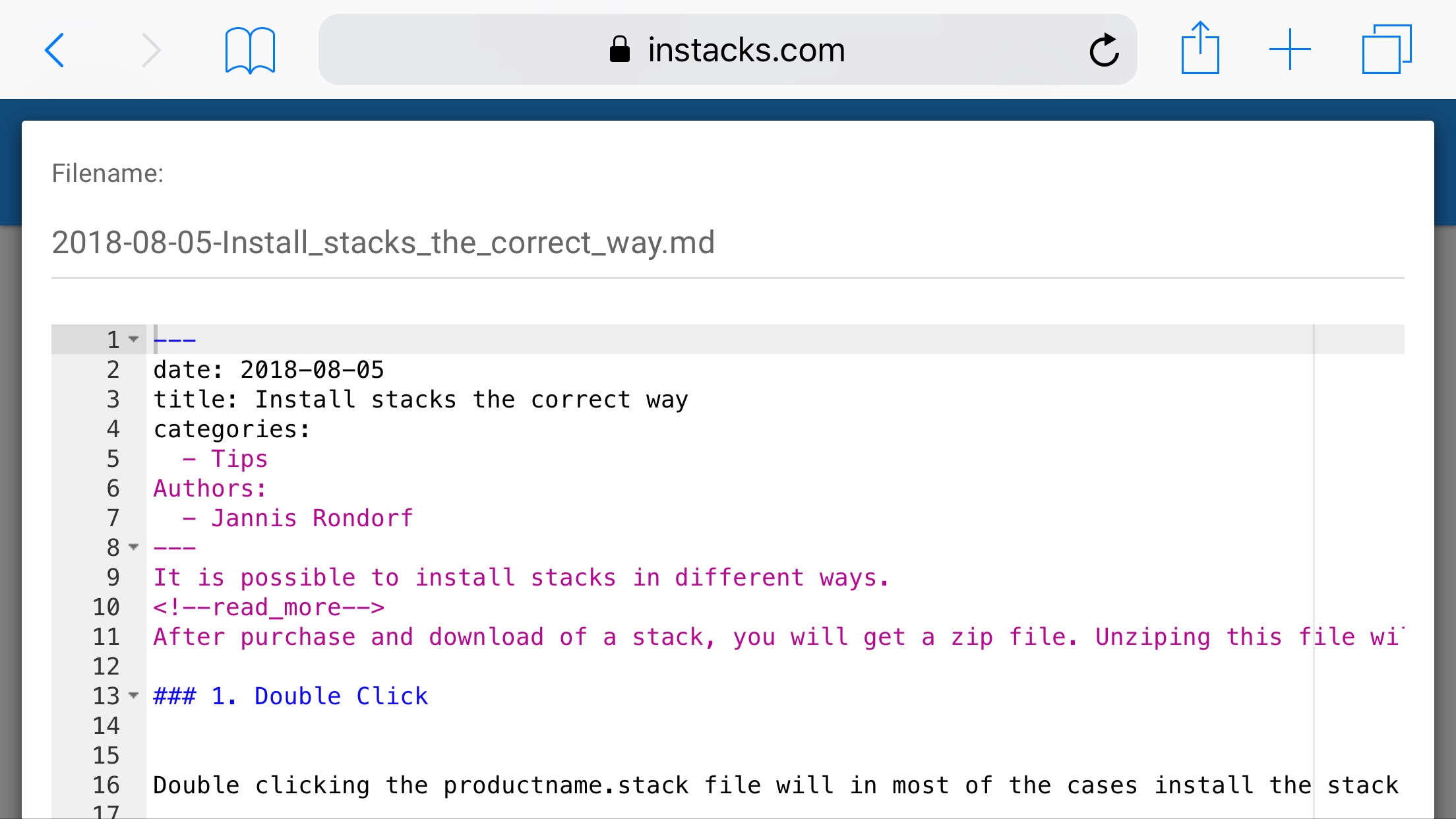
Integrated FTP Text Editor
There are several FTP clients available for macOS (like Transmit or Cyberduck) or iOS (like FileBrowser or FTPManager) with integrated text editor allowing you to create and edit text files on your server.
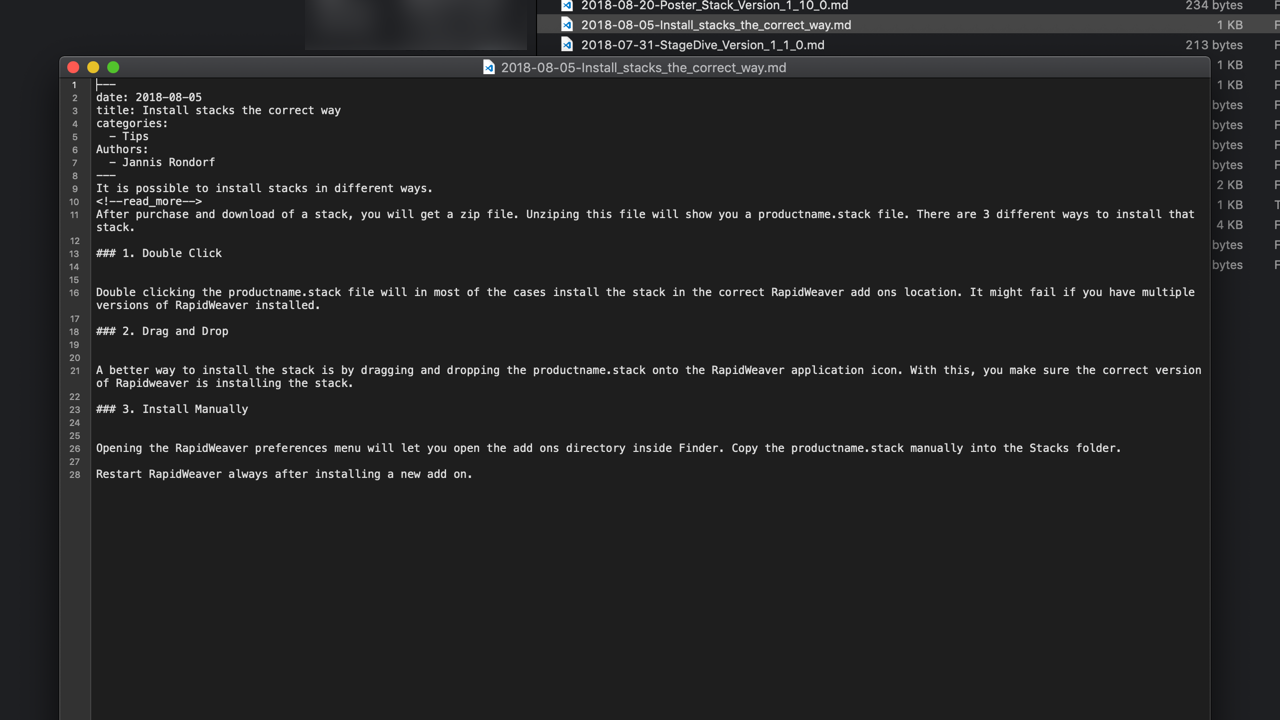
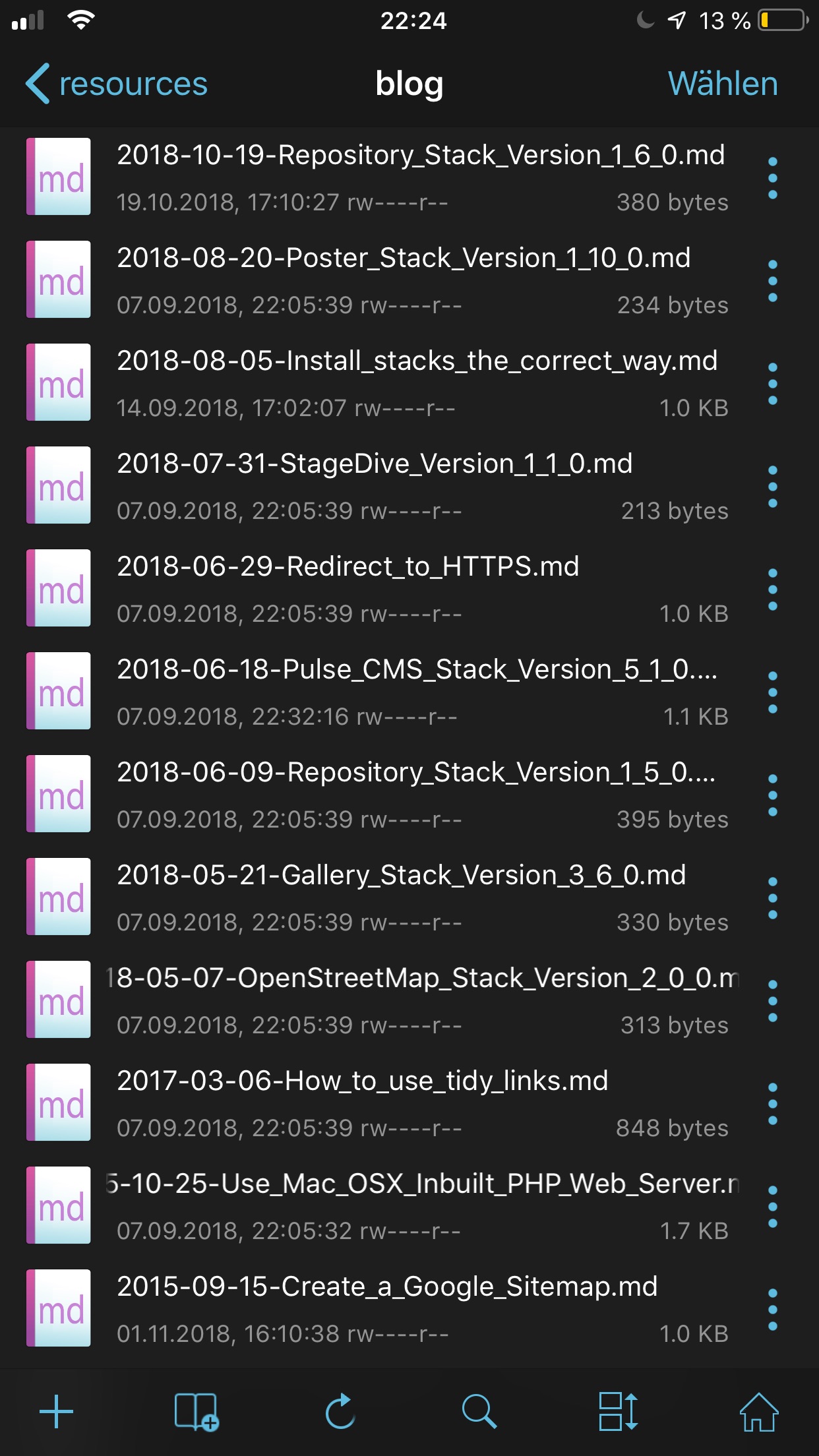
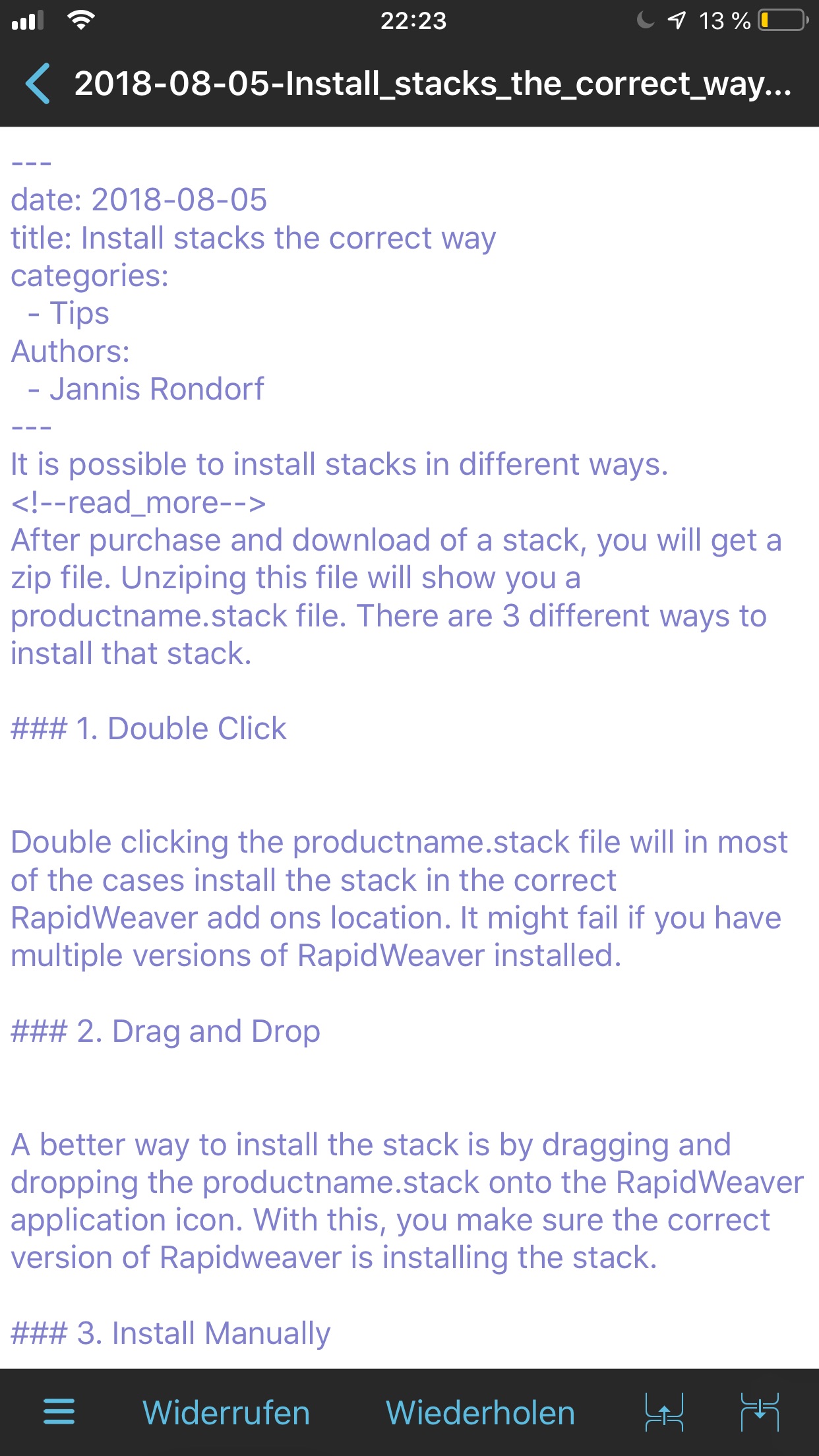
Markdown Editor
There are several markdown editors available for macOS or iOS like iA Writer which let you create and edit markdown files. In combination with a FTP application you are able to sync these with a FTP server.