Inbuilt Lightbox
Poster Stack has an inbuilt and easy to use lightbox. This lightbox can be enabled or disabled per Poster Item. It will take all images inside one item and, by clicking on it, display the image in a lightbox.
To enable, select the "Enable Lightbox" checkbox on the Poster Item stack settings. Same for Markdown Folder Integration.
In addition, select "Show Captions" to display the image alt tag as caption.
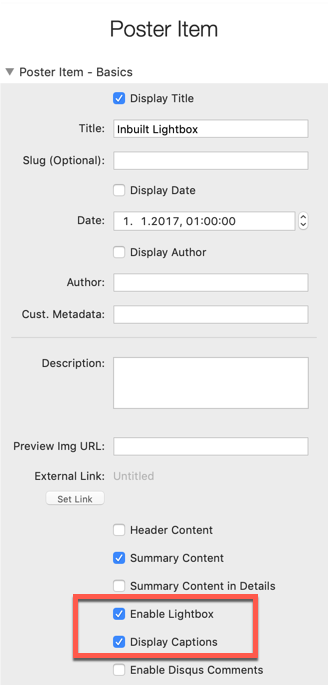
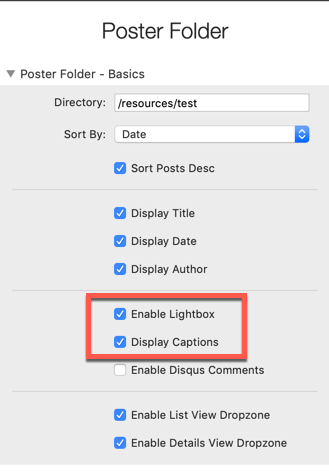
You are able to define the alt text by double clicking on the image. For the Markdown Folder integration, use markdown syntaxt to add an alt text to your image.
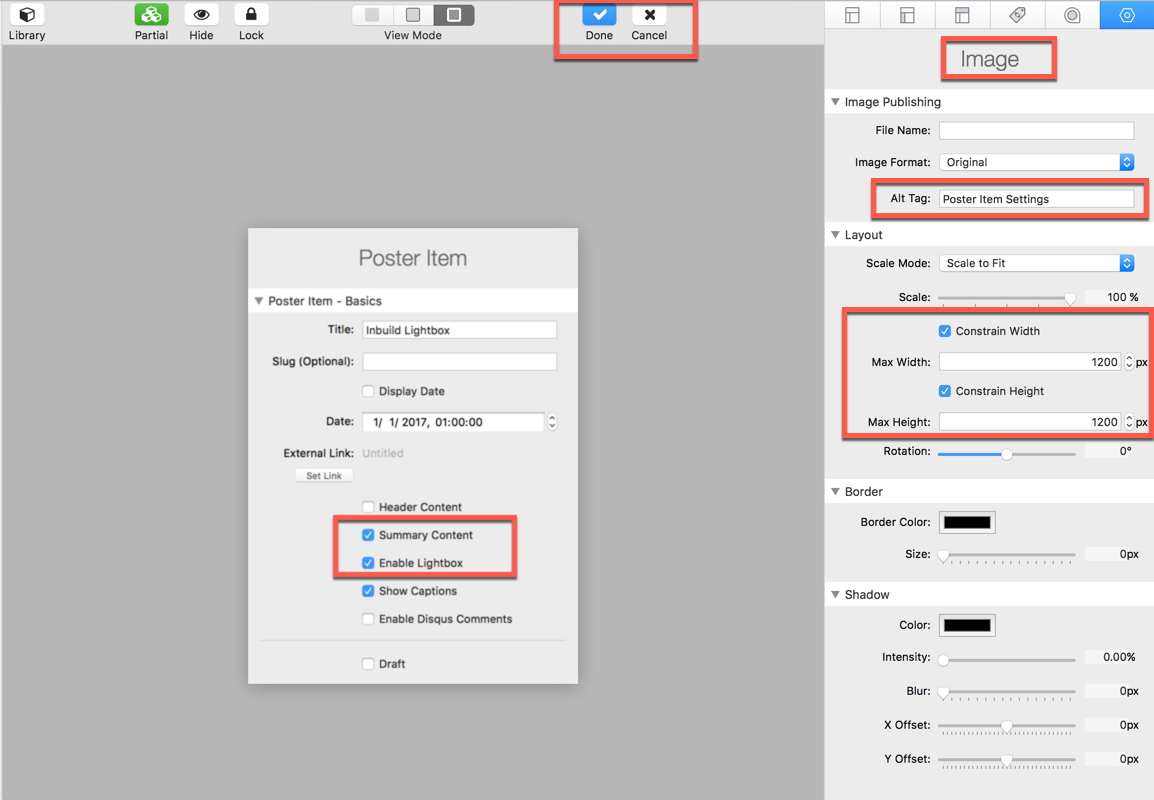
On the Poster main stack, you are able to define the lightbox background color and lightbox animation.
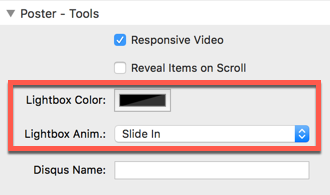
In order to create a small gallery of images, take a multi column stack (e.g. the inbuilt layout stacks inside Stacks plugin, or a column stack from Foundry or Foundation) and place images inside. More settings are available by using the Gallery Stack integration.








Square Thumbnails
If you want to have the image thumbnails automatically generated, optionally as square thumbnail, use the Poster Image + Thumb Stack. This stack will create a thumbnail for you. Please these stacks into a column or grid stack.
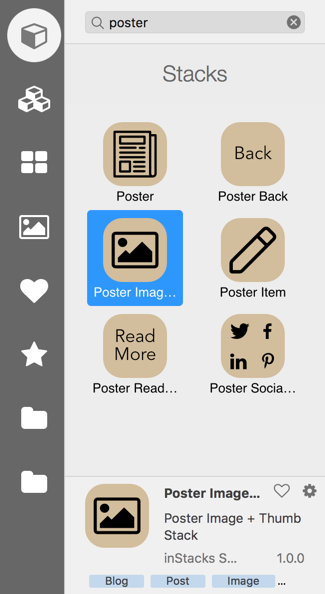
Image Warehousing
The inbuilt lightbox also works with images located on external sources, also know as warehoused images. Remote Image Stack will help you in setting this up.



